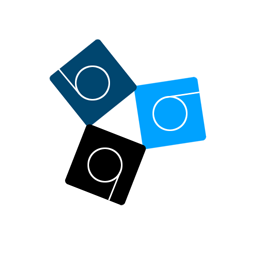I am going to use the R62A as an example.
1. Go to the Railway\objects folder.
2. In the search bar, search for "R62".
3. Get any .b3d or .csv file you want and open it with a text editor.
4. Throughout the document it should say "Load r62aside.bmp" and "Load r62afront.bmp" and/or something similar.
5. Search for all the images that are listed throughout the B3D file (Yes, all the exterior images you need should be in the objects folder aswell), create a new folder in the train folder and call it "cars", and copy and paste the B3D file along with all the images into that folder.
6. Open up Notepad (or any other text editor) and write down this coding:
[exterior]
0 = cars\*name of the B3D file here*
1 = (same as above)
2 = (same as above)
3 = (same as above)
4 = (same as above)
5 = (same as above)
6 = (same as above)
7 = (same as above)
8 = (same as above)
9 = (same as above)
So basically just write in "cars\*B3D file name*" for all the numbers.
7. Save that file as "extensions.cfg" into the train folder, and you are good to go with the exterior. Hope that helped